Want to make your LinkedIn profile easier to share and more professional? Changing your LinkedIn URL is a simple step that can boost your personal brand and help you stand out.
If you’re wondering how to do it quickly and correctly, you’re in the right place. Keep reading, and you’ll learn exactly how to customize your LinkedIn URL to match your name or business—and why it matters for your online presence.
Don’t miss out on this easy way to make a big impact!
Why Change Your Linkedin Url
Changing your LinkedIn URL makes your profile easier to find and share. A default URL has many numbers and letters. It looks messy and is hard to remember. A custom URL is cleaner and professional. It helps you stand out in searches and networking.
Benefits Of A Custom Url
A custom LinkedIn URL is shorter and simpler. It fits better on business cards and email signatures. It gives a neat and consistent look across your social media. People can type your URL without mistakes. It also improves your profile's search ranking on Google and LinkedIn.
Impact On Personal Branding
Your LinkedIn URL reflects your personal brand. A clear and unique URL shows you pay attention to detail. It builds trust with recruiters, clients, and colleagues. It makes your profile appear more credible and professional. A strong personal brand can open doors to new opportunities.
Preparing To Change Your Url
Preparing to change your LinkedIn URL is a smart step before making the switch. It helps you pick a clear and professional web address. This makes your profile easier to share and find.
Take time to think about your new URL. It should reflect your name or brand simply. Also, check if the URL is free to use. This avoids any errors during the change.
Choosing The Right Url
Pick a URL that matches your full name or business. Keep it short and easy to remember. Avoid numbers or special characters that confuse others. Use only letters and simple words. This helps people find you faster.
Think about future use too. Your URL should work for many years. Stay professional and clear. This shows you take your profile seriously.
Checking Url Availability
Check if the URL you want is available on LinkedIn. Enter it in the URL edit field to see if it is free. If it is taken, try small changes.
Try adding a middle initial or a profession word. For example, johnsmith or johnsmithwriter. Keep testing until you find a free one. This saves time and avoids frustration later.
Step-by-step Url Change Process
Changing your LinkedIn URL is simple and quick. A personalized URL looks clean and professional. It also makes your profile easier to share and find. Follow these clear steps to update your URL without hassle.
Accessing Linkedin Settings
First, log into your LinkedIn account. Look for your profile picture at the top right corner. Click on it to open a menu. Select "Settings & Privacy" from the list. This opens the main settings page where you control your profile details.
Editing Your Public Profile Url
On the settings page, find the "Visibility" section. Click on "Edit your public profile." This takes you to the public profile settings page. On the right side, locate the "Edit your custom URL" option. Click the pencil icon next to your current URL. Type your desired new URL in the box. Keep it simple and professional.
Saving And Confirming Changes
After entering your new URL, check if it is available. LinkedIn will notify you if the URL is taken. Choose a different one if needed. Once confirmed, click the "Save" button. Your new LinkedIn URL is now active. Use it on resumes, business cards, and emails.
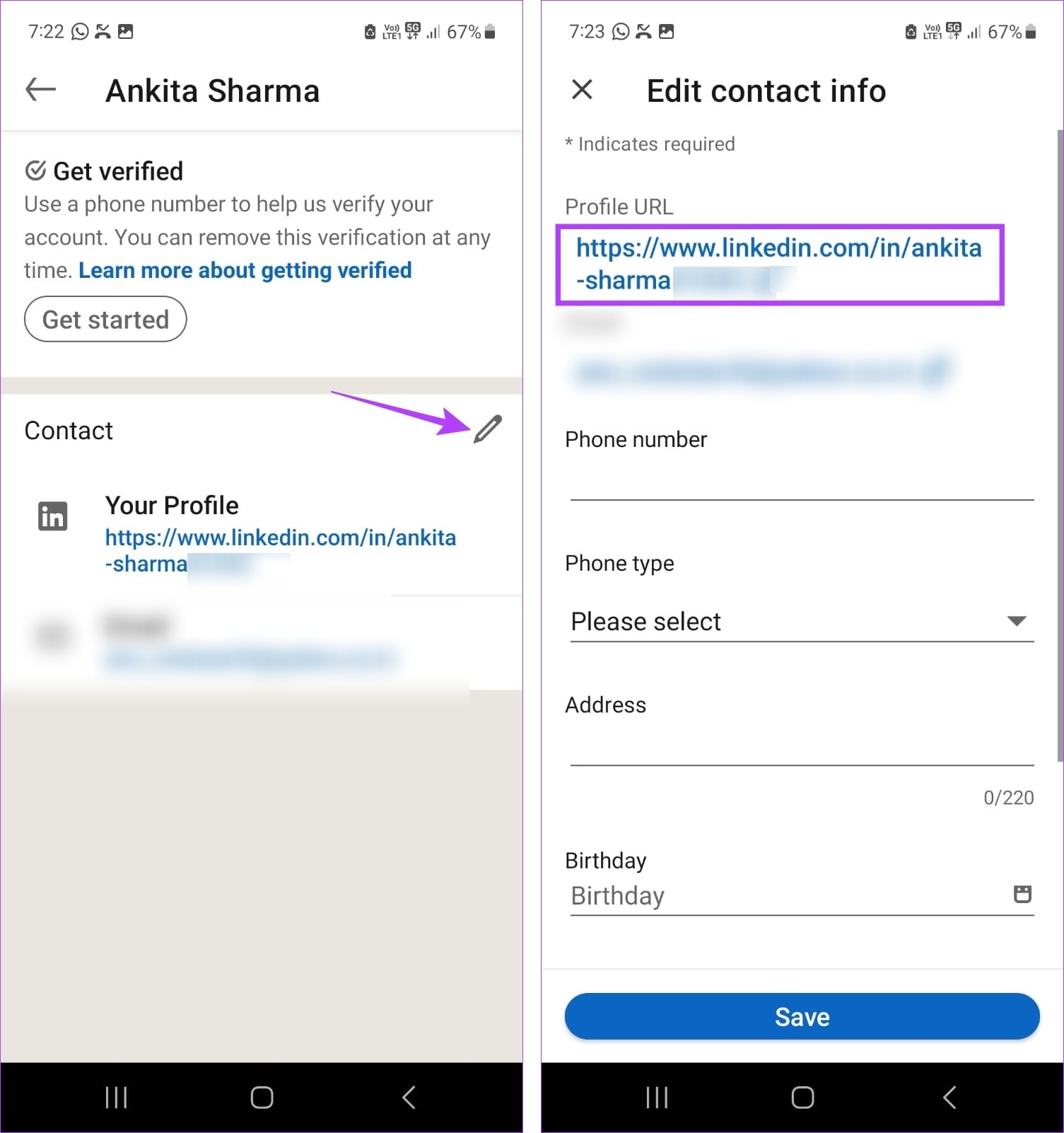
Credit: www.guidingtech.com
Tips For An Effective Linkedin Url
Creating an effective LinkedIn URL helps you stand out and look professional. A clear URL is easy to share and remember. It also helps recruiters and employers find your profile quickly. Small changes can make a big difference in your online presence.
Follow these tips to create a LinkedIn URL that works well for you.
Keep It Simple And Professional
Use your real name or a close version of it. Avoid nicknames or complicated words. Simple URLs look cleaner and build trust. Keep it short, so others can type it easily. A professional URL reflects your personal brand well.
Avoid Special Characters And Numbers
Special characters can confuse people or cause errors. Numbers make URLs harder to remember and look less professional. Stick to letters only. This keeps your URL neat and easy to share. Clean URLs improve your profile’s credibility.
Troubleshooting Common Issues
Changing your LinkedIn URL might not always go smoothly. Some common problems can stop you from updating your URL. Knowing how to fix these issues saves time and keeps your profile professional. This section covers the most frequent troubles users face when changing their LinkedIn URL.
Url Not Available
Sometimes, LinkedIn says the URL you want is not available. This means another user already uses it. Try adding numbers or your middle name to create a unique URL. Avoid special characters or spaces, as LinkedIn does not accept them. Keep the URL simple and close to your name for better results.
Changes Not Saving
Changes to your LinkedIn URL may not save right away. Refresh the page and try again after a few minutes. Clear your browser cache or try a different browser if the problem continues. Make sure you follow LinkedIn’s rules for URLs, such as length and allowed characters.
Reverting To A Previous Url
You can return to an old URL if it is still free. LinkedIn allows you to change your URL multiple times. Check if your previous URL is available before switching back. Keep in mind that frequent changes might confuse your contacts or affect your profile links.
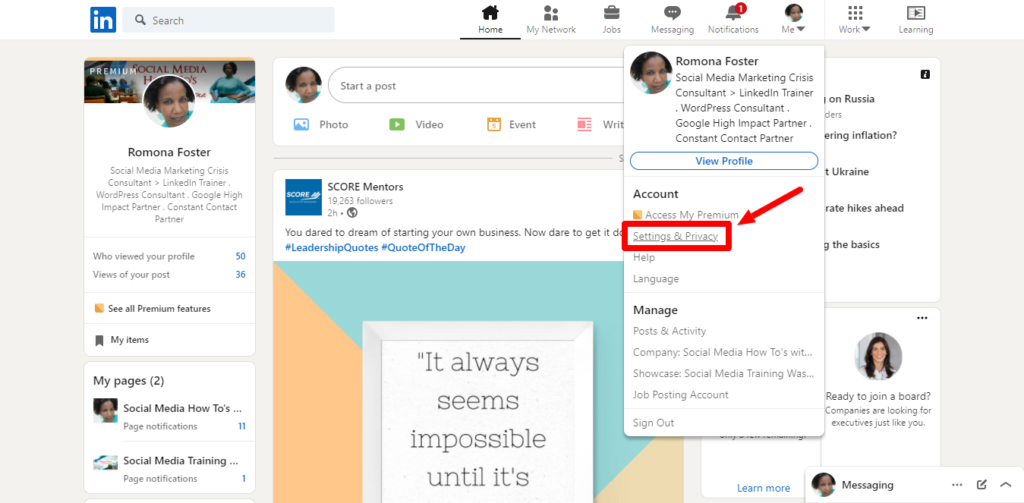
Credit: romonafoster.com
Leveraging Your New Url
Changing your LinkedIn URL is only the first step. The real benefit comes from using that new URL well. A clean, easy-to-read URL makes your profile look professional. It also helps others find you faster. Use your new URL to boost your personal brand and make a strong impression.
Adding Url To Your Resume
Place your new LinkedIn URL in the contact section of your resume. It shows you have a polished online presence. Recruiters can click directly to your profile. This adds credibility and makes your resume stand out. Keep the URL short and simple for easy typing or copying.
Sharing Url On Social Media
Share your new LinkedIn URL on your social media accounts. This includes Facebook, Twitter, and Instagram. It lets friends, colleagues, and potential employers find your profile quickly. Use the URL in your social media bios or posts. Consistent sharing builds your professional network over time.
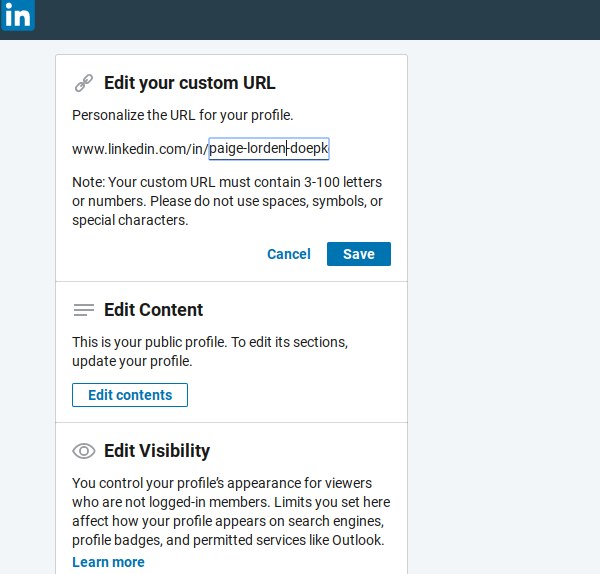
Credit: www.jobscan.co
Frequently Asked Questions
How Do I Change My Linkedin Url?
To change your LinkedIn URL, go to your profile, click "Edit public profile & URL," then select "Edit your custom URL. " Enter your preferred URL and save the changes. Make sure it’s professional and easy to remember.
Why Customize My Linkedin Url?
Customizing your LinkedIn URL improves your profile’s professionalism and visibility. It makes sharing your profile easier and helps with personal branding. A clean URL also appears better on resumes and email signatures.
Can I Change My Linkedin Url More Than Once?
Yes, LinkedIn allows you to change your URL multiple times. However, frequent changes can confuse your connections and hurt your profile's visibility. Choose a URL you plan to keep long-term.
What Are Linkedin Url Guidelines?
LinkedIn URLs can only include letters, numbers, and hyphens. They must be 5 to 30 characters long. Avoid spaces, special characters, or using someone else’s name or trademark.
Conclusion
Changing your LinkedIn URL is quick and simple. A clean URL makes your profile look professional. It also helps people find you easily online. Just follow the steps carefully to avoid mistakes. Keep your new URL clear and relevant to your name or brand.
Regularly check your profile to ensure everything stays updated. Small changes like this can improve your online presence. Take a moment to update your LinkedIn URL today. Your profile will stand out more to recruiters and connections. Easy, effective, and worth the effort.