Are you frustrated because your Instagram link in bio is not working? You’re not alone.
Many users rely on that single clickable spot to drive traffic, grow their audience, or share important updates. When it suddenly stops working, it can feel like your whole strategy is falling apart. But don’t worry—this article will help you understand why it happens and, more importantly, how to fix it quickly.
Keep reading, and you’ll get your Instagram link back on track in no time.
Common Link-in-bio Issues
Instagram link in bio is very useful for sharing websites or other pages. Sometimes, these links stop working. This can confuse many users and reduce traffic to your site. Understanding common problems helps fix issues fast.
Here are some frequent link-in-bio problems and how they appear.
Link Not Clickable
This happens when the link looks like text but cannot be clicked. Instagram may not recognize it as a link. This problem often occurs if the URL is incomplete or has spaces. Always check the link format before saving it in your bio.
Link Redirects Incorrectly
Sometimes, clicking the bio link takes users to the wrong page. This can happen if the URL is typed wrong or if the linked site has changed its address. Double-check the link to make sure it points to the right destination.
Link Preview Not Showing
Instagram sometimes fails to show a preview of the linked page. This makes the link less attractive and can lower clicks. The issue may be caused by website settings or Instagram’s preview system. Using a clear and updated website helps solve this.
Bio Link Not Updating
After changing the bio link, some users see the old link still active. This delay can confuse followers. Instagram might take time to refresh the bio information. Logging out and back in or restarting the app can speed up the update.

Credit: www.youtube.com
Basic Troubleshooting Steps
Instagram link in bio not working can cause frustration. Basic troubleshooting helps fix common issues fast. These steps solve most problems without extra tools or help. Follow each step carefully for best results.
Check Internet Connection
Ensure your device is connected to the internet. Test by opening a website or another app. Switch between Wi-Fi and mobile data. A weak or unstable connection can block Instagram features.
Restart The Instagram App
Close the Instagram app completely. On most devices, swipe it away from recent apps. Open the app again and check the link in bio. Restarting refreshes the app and clears temporary bugs.
Clear App Cache And Data
Go to your phone settings. Find Instagram in the app list. Tap on storage options. Clear cache first, then clear data if needed. This deletes old files that may cause errors. Note that clearing data logs you out.
Update Instagram To Latest Version
Open your app store and search for Instagram. Check if an update is available. Update the app to get new fixes and features. Older versions might not support all link functions.
Fixing Link Formatting Problems
Fixing link formatting problems is key to making your Instagram link in bio work. A small error in the URL can stop the link from opening. This section shows how to format links correctly. Follow these tips to ensure your link directs visitors properly.
Use Proper Url Format
Always start your link with http:// or https://. Without this, Instagram may not recognize the link. Check for missing parts like www. or the domain name. A complete URL helps the link load smoothly.
Avoid Spaces And Special Characters
Spaces break links. They create errors and stop the page from loading. Use dashes or underscores instead of spaces. Special characters like , %, or & can also cause problems. Keep the URL clean and simple to avoid issues.
Shorten Long Urls
Long URLs can be hard to read and may not work well on Instagram. Use URL shorteners to create a neat, short link. This makes the link easier to share and less likely to break. Short links fit better in your bio space.
Handling Third-party Link Tools
Handling third-party link tools is key to fixing Instagram link-in-bio problems. Many users rely on these tools to share multiple links in one place. These tools simplify the process but can sometimes cause issues. Understanding how to manage these tools helps keep your bio link working smoothly.
Verify Tool Compatibility
Not all third-party link tools work well with Instagram. Check if the tool supports Instagram’s latest updates. Some older tools may not be compatible anymore. Visit the tool’s website or help center to confirm compatibility. Using a compatible tool prevents link errors and keeps your profile active.
Ensure Link Service Is Active
Make sure your link service is active and not expired. Some tools require subscription renewal or account verification. Inactive accounts can cause your bio link to stop working. Log into your third-party tool dashboard to check service status. Keeping the service active ensures visitors reach your links.
Check Link Service Settings
Review your link settings within the third-party tool. Incorrect settings can block your link or redirect incorrectly. Confirm your bio link is correctly entered in the tool’s dashboard. Enable necessary permissions for Instagram to access your link. Proper settings keep your bio link functional and user-friendly.
Account And Settings Checks
Checking your account and settings is key when the Instagram link in bio is not working. Small settings can stop the link from showing or working properly. A quick review can often fix the issue without much hassle.
Focus on a few important areas. Start by confirming that your profile is public. Next, review Instagram’s link rules. Finally, check if your account has any restrictions. Each step helps ensure your link works as it should.
Confirm Profile Is Public
Instagram links in bio only work on public profiles. Private accounts hide links from users who do not follow you. Open your profile settings and see if the privacy is set to public. Switch it if needed. This step makes your bio content visible to everyone.
Review Instagram Link Policies
Instagram limits certain links in bios. Some URLs may be blocked or flagged as unsafe. Avoid using suspicious or shortened links that might trigger filters. Use clear and direct URLs. Check Instagram’s guidelines to ensure your link type is allowed. Complying with policies avoids removal or blocking.
Check For Account Restrictions
Account restrictions can impact link functionality. Temporary bans or penalties might stop links from working. Look for notifications from Instagram about any limits on your account. Resolve any issues like violations or reported content. Fixing restrictions helps restore full bio link use.
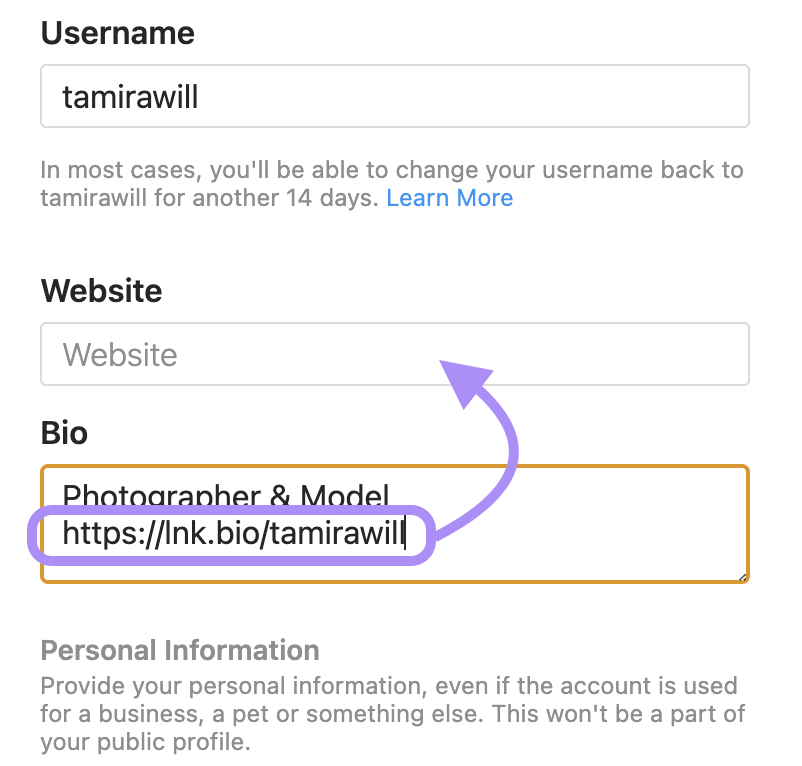
Credit: linkinbio.wiki
Advanced Fixes
Advanced fixes can solve stubborn Instagram link-in-bio issues. These methods go beyond basic checks like internet connection or app updates. They focus on deeper problems that may block your link from working properly.
Try these steps carefully to restore your Instagram bio link and keep your profile effective.
Reinstall Instagram App
Uninstall the Instagram app from your device. This clears out corrupted data and bugs that may cause link problems.
Restart your phone before reinstalling the app. This refreshes the system and removes temporary glitches.
After reinstalling, log in again and test your bio link. This often fixes hidden app errors.
Try Linking From Another Device
Use a different phone, tablet, or computer to edit your Instagram bio link. Sometimes device-specific issues block changes.
Log into your account on the new device and update the link. Check if it works properly there.
If the link works on another device, your original device may have software conflicts or restrictions.
Contact Instagram Support
When all else fails, reach out to Instagram support for help. They can check for account-specific or server problems.
Use the app’s help center or website to report your issue in detail. Include screenshots if possible.
Wait patiently for their response. Support teams often resolve issues not fixable on your end.
Tips To Avoid Future Issues
Preventing issues with your Instagram link in bio saves time and frustration. Regular care and smart choices keep your links working well. Below are key tips to avoid common problems and maintain smooth link functionality.
Regularly Update Links
Check your bio link often to ensure it still works. Replace broken or outdated links immediately. Keep your content fresh and relevant to visitors. Frequent updates prevent dead ends and lost traffic.
Use Trusted Link Shorteners
Choose reliable link shorteners to avoid errors. Trusted services reduce the chance of broken links. They also provide better security and reliability. Avoid unknown or suspicious link shorteners that may cause issues.
Monitor Link Performance
Track how your bio link performs over time. Use analytics tools to see clicks and user behavior. Monitoring helps spot problems early and improve link strategy. Regular checks ensure your link remains effective and engaging.
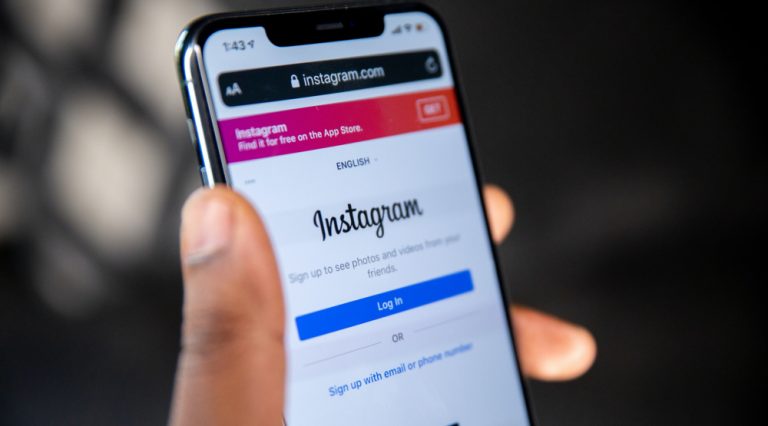
Credit: feed.link
Frequently Asked Questions
Why Is My Instagram Link In Bio Not Clickable?
Instagram only allows one clickable link in bio. If your link isn’t clickable, check for typos or extra spaces. Also, avoid using shortened or suspicious URLs, as Instagram may block them.
How To Fix Instagram Link In Bio Not Working?
Try updating your link to a simple, correct URL. Clear Instagram app cache or reinstall the app. Ensure your account is not restricted or flagged by Instagram for policy violations.
Can Instagram Links In Bio Be Blocked Or Banned?
Yes, Instagram may block links that violate its guidelines. Avoid linking to harmful, spammy, or inappropriate content. Use trustworthy URLs to prevent your link from being disabled.
How To Add Multiple Links If One Link Isn’t Enough?
Use third-party tools like Linktree or bio. fm to create a landing page with multiple links. Add that landing page URL to your Instagram bio as a single clickable link.
Conclusion
Instagram link-in-bio not working can be frustrating. Check your link carefully for errors. Clear your app cache to fix loading issues. Make sure your Instagram app is updated. Try using a different browser or device. Sometimes, links get blocked by Instagram.
Keep your bio simple and avoid too many links. Test your link regularly to ensure it works. Fixing these small problems saves time and stress. Stay patient and keep your profile clear. Your followers will appreciate easy access to your links.